INACTIVATE POSITION PROCEDURE
Inactivating positions in oneusg connect
For various reasons determined by your department, an active position can be marked
as Inactive in UGAJobs and OneUSG Connect. Inactive positions do not show up on most
queries, reports, transaction requests, and cannot have an individual seated into
the position in OneUSG Connect. Also, when a position is Inactive, it will not be
captured as a part of Budget Planning and Salary Setting (BPSS). Marking a position
as Inactive means it will not be used at all going forward. Position Inactivation is not intended to be done as a temporary measure when a position will be used again in the future but is currently vacant
or not budgeted.
Position requirements for Inactivation:
1. Must be currently vacant;
2. Must not have a future dated hire;
3. Must not be the Reports To for an active position.
Inactivate Position Request Dashboard can be used to get additional information and view pending requests once they have been submitted.
Following is the process to submit a Position Inactivation request. The process takes
advantage of PeopleSoft Query and Smartsheet functionality to streamline the process
that would normally be required of an inactivation.
To find the population of positions eligible for inactivation, navigate to the System Manager Reporting tile in OneUSGConnect.
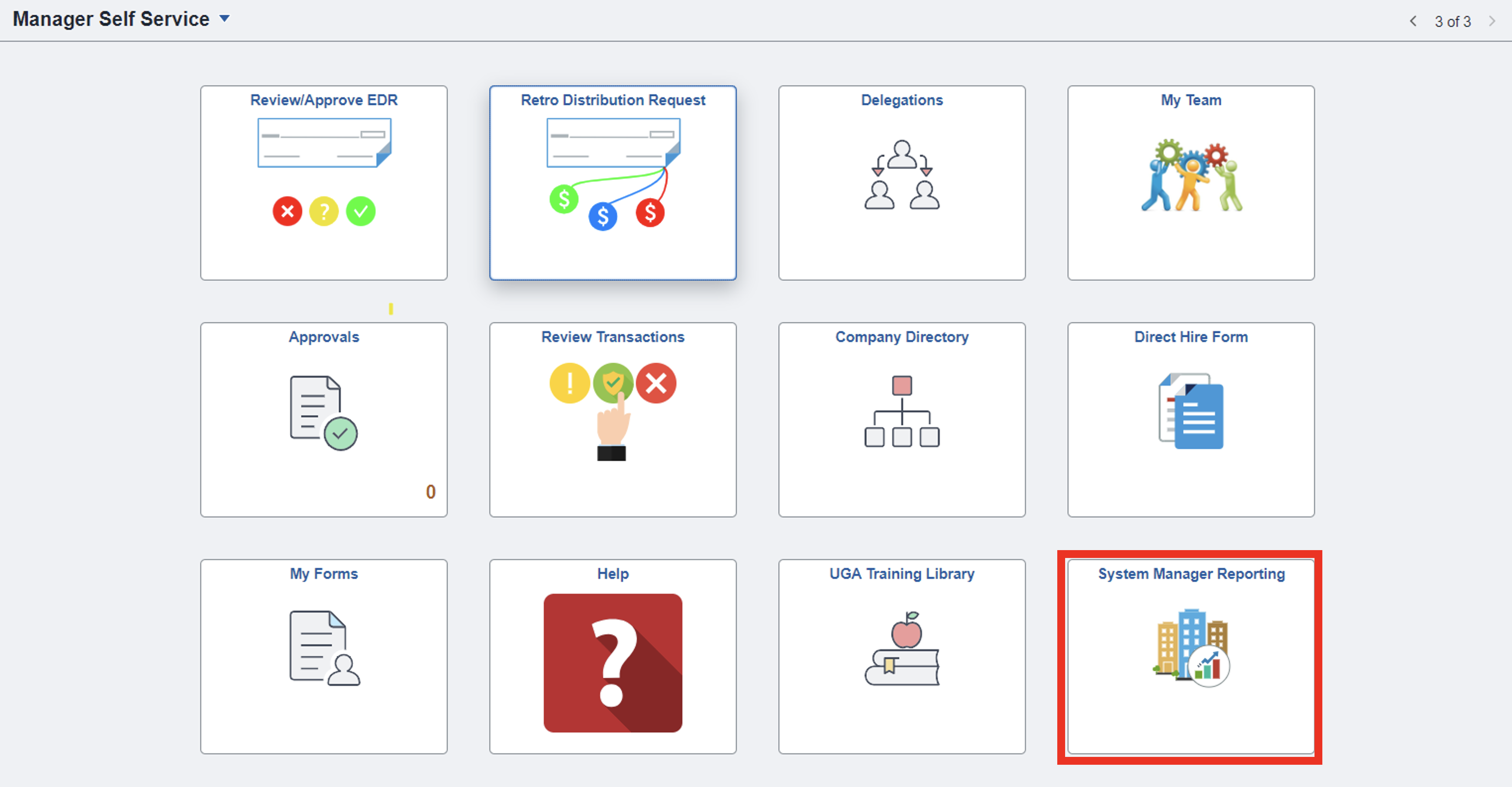
STEP 2:
Within the Commitment Accounting query section, you will find the Position Funding Query Group that houses the necessary query: Active/Inactive Positions.
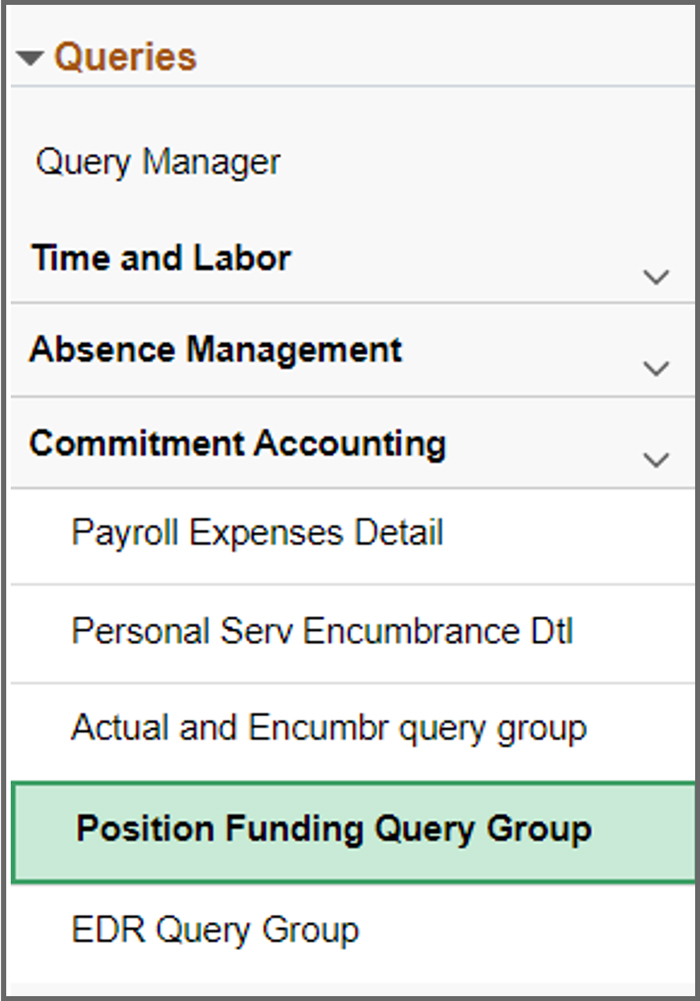
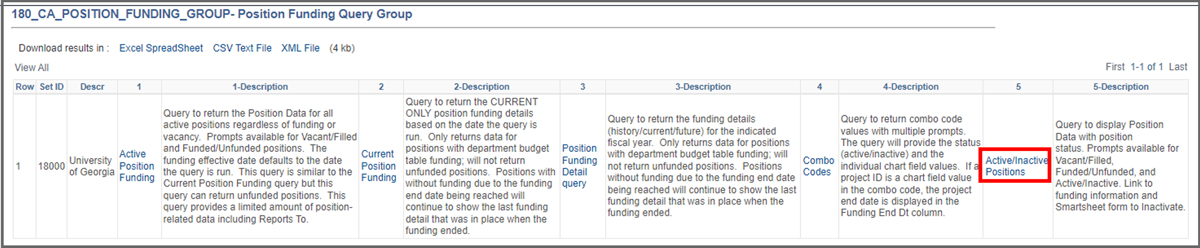
STEP 3:
Run the query being sure to uncheck the “Include Filled Positions” checkbox.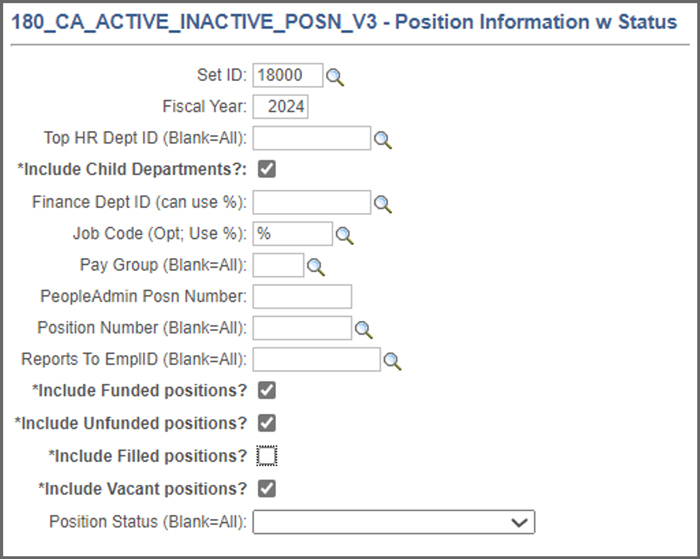
STEP 4:
The results should have the “Submit Inactivation Request” hyperlink in the rightmost column which links to the Inactivate Position Smartsheet form. If the Submit Inactivation Request link does not appear, the position is not eligible for the request (e.g. it has a future dated hire already entered in OneUSG Connect).
*Before submitting the request, be sure to verify that the position is vacant, there is not a future dated hire for the position, the position is not currently the reports to position for another active position and be sure that the effective date you request is AFTER the position effective date in UGAJobs. Any further comments can be input into the “Department Comments” box of the Smartsheet. Note that this comments section is for your internal use only; UHR will not evaluate the details of the comments as part of the Position Inactivation process. Once you are satisfied with the comments and the above criteria have been verified, you may submit the inactivation request which will be included in the next bulk inactivation load.
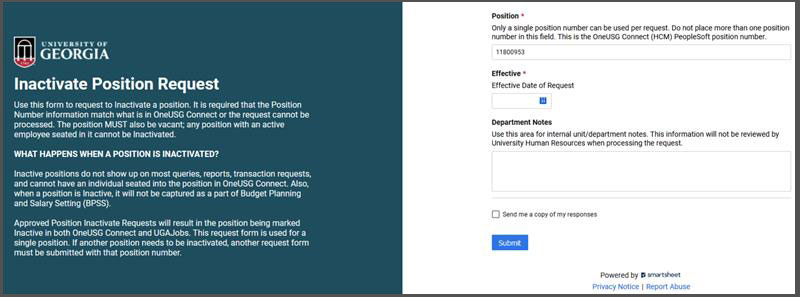
This link fills in the necessary information on the backend requiring you to only
verify the position number and provide a requested effective date for the inactivation.
Inactivating positions that do not exist in oneusg connect
Occasionally, a position will be active in UGA Jobs that does not exist in OneUSG
Connect.
Please contact us via this link at HRWeb@uga.edu (subject: "Inactivating positions that do not exist in OneUSG Connect") with the
position number to inactivate.
