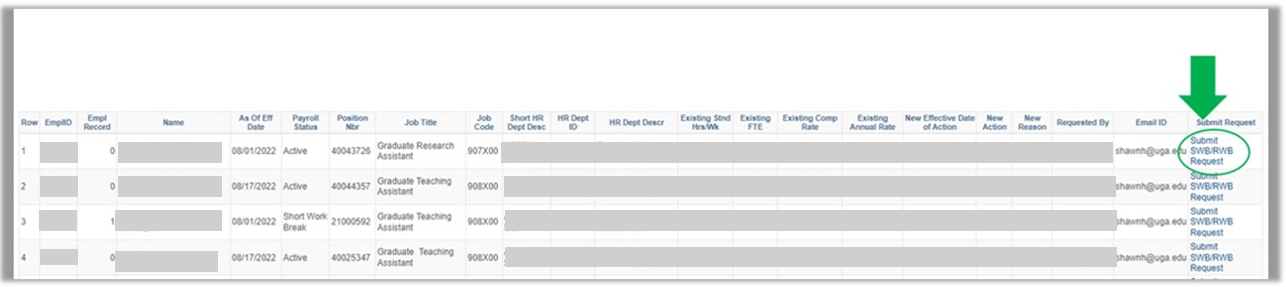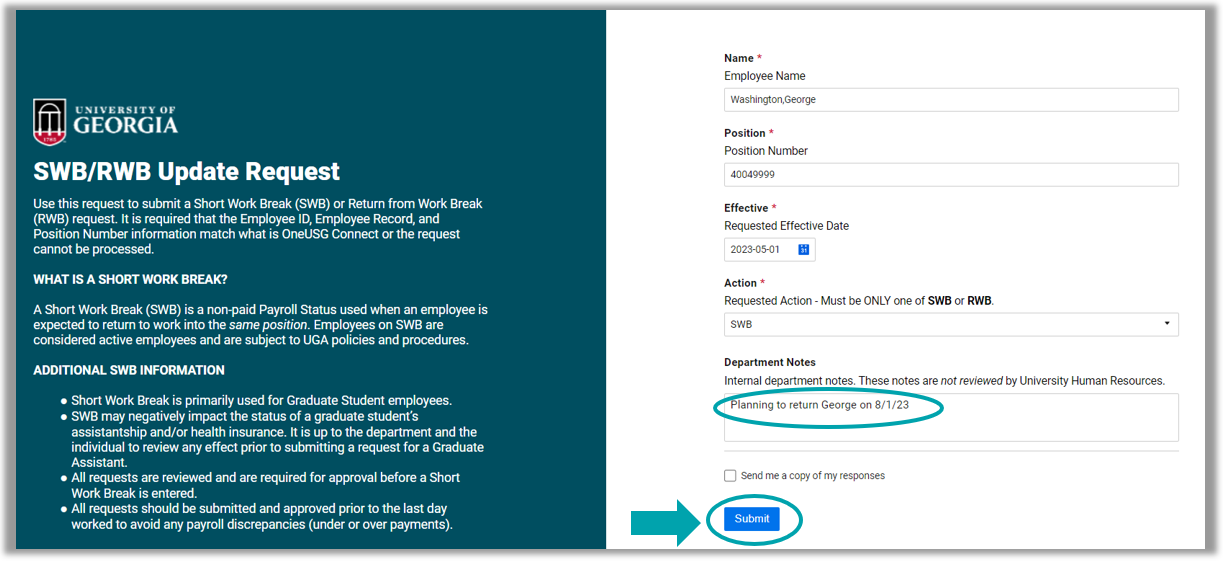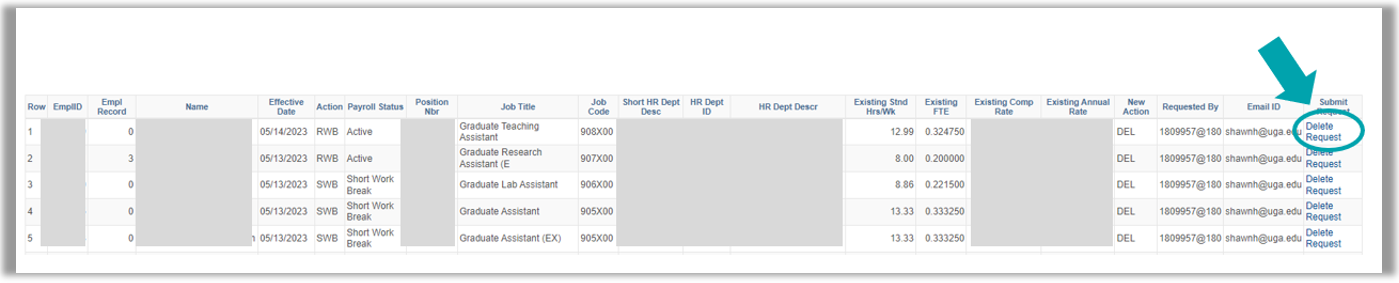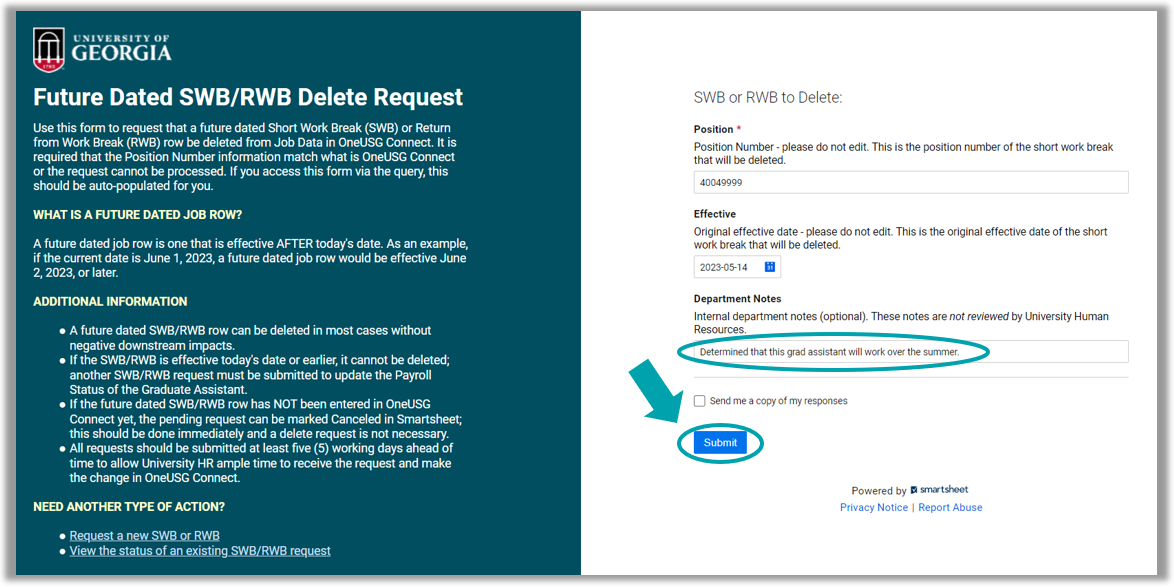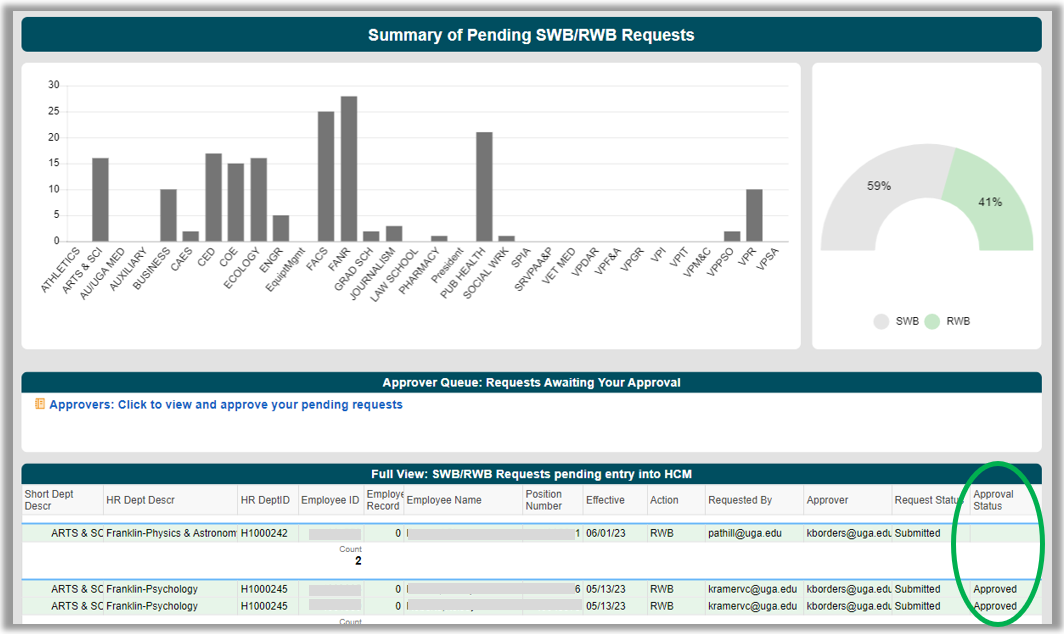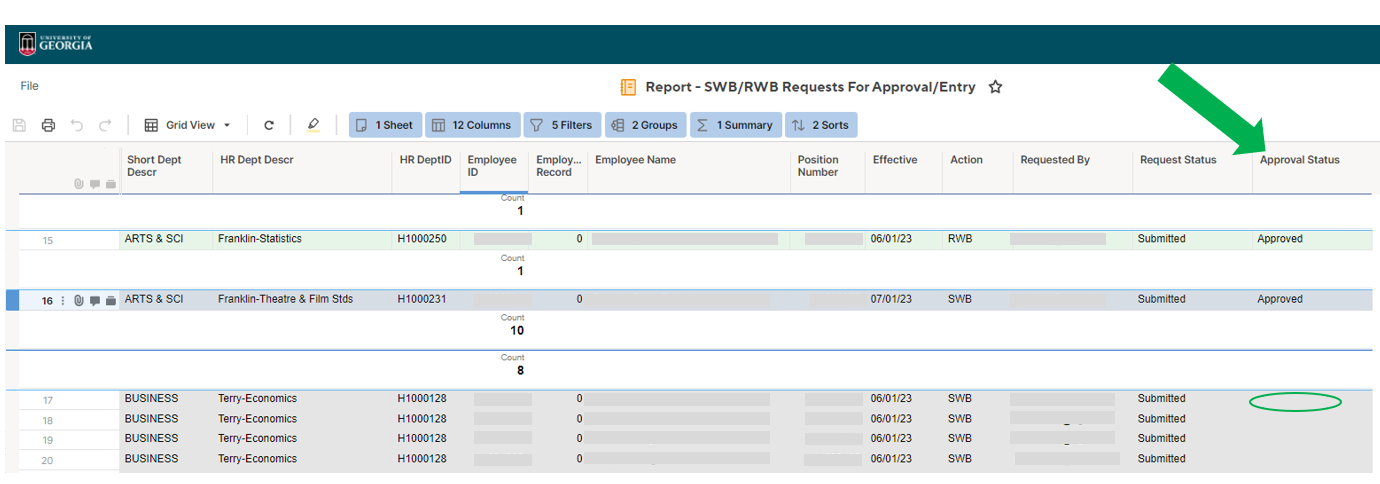MANAGE SHORT WORK BREAKS
Starting now, the process for managing Short Works Breaks (SWB) and Return from Work Breaks (RWB) is getting easier!
Request SWB/RWB | Approve SWB/RWB | Delete future-dated SWB | View SWB Dashboard | Request Non-GA SWB
WHAT IS A a Short Work Break?
A Short Work Break (SWB) is a non-paid Payroll Status used when an employee is expected to return to work into the same position. Individuals on SWB are considered active employees and are subject to UGA policies and procedures. SWB and Return from Work Break (RWB) are primarily used with Graduate Assistants. As of April 1, 2023, there is a new, streamlined process for Short Work Breaks for Graduate Assistants. Review the Request a SWB/RWB section to get started.
request a Short Work Break or return from work break
1. In OneUSG Connect, navigate to the System Manager Reporting WorkCenter.
2. Under the Workforce Administration Menu, select Bulk/Mass Update Request.
3. Click on the link for SWB/RWB Requests and select desired prompts (e.g., filter your list by HR department).
4. Under "Job Effective Date," choose the start date (for SWB) or the return date (for RWB).
5. Under "New Action," click the magnifying glass and choose either SWB or RWB. Then, click View Results.
6. You'll notice a link on the right side of the screen that will allow you to submit a SWB or RWB request for the desired individuals.
7. Click the link on the applicable row. The form will be prepopulated for you. Double check that everything looks good, then click Submit and you're done! You also have the ability to add "department notes" that will be visible to you on the dashboard, but will not be reviewed by HR when processing.
request to delete a future-dated swb/rwb
If you need to make changes to a Short Work Break that is "future dated" (i.e., the start date of the SWB is in the future), we have a new and improved process for this as well.
1. In OneUSG Connect, navigate to the System Manager Reporting WorkCenter.
2. Under the Workforce Administration Menu, select Bulk/Mass Update Request.
3. Click on the link for Delete Future Dated SWB/RWB and select desired prompts (e.g., filter your list by HR department).
4. Click View Results to run the query.
5. You'll notice a link on the right side of the screen that will allow you to delete the applicable SWB.
6. Click the link on the applicable row. The form will be prepopulated for you. Double check that everything looks good, then click Submit and you're done! You also have the ability to add "department notes" that will be visible to you on the dashboard, but will not be reviewed by HR when processing.
dashboard to track progress
You can the approval status of requests that have been submitted from your new dashboard. All pending requests will be listed until they are entered into OneUSG Connect.
A link to this dashboard is also available in the same section of the System Manager Reporting WorkCenter. If you need to make changes to a request you've submitted that has not yet been processed, those with appover access (HR Liaisons) can make changes directly from the "Approver Queue" link on the dashboard!
The last column can be one of two values: Approved or Denied. At the moment, there isn’t any easy way to batch approve the entire list. So, to keep from having to go through all the requests one by one, you can copy and paste the Approved value from one cell to all the other cells (assuming they are all approved).
- Mark one row Approved
- Copy/paste that into the other rows
- Save the sheet
- Once you have marked a request Approved or Denied, it should no longer show up on the report once the page is refreshed (or the next time you open the report).
View this topic in Status Call (32:21)
request A NON-GRADUATE ASSISTANT swb/rwb
At times, you may need to request a Short Work Break for a monthly-paid employee other than a Graduate Assistant (hourly employees are not placed on SWBs). In these scenarios, please follow the process below. If a non-GA request is necessary, please send an email to HRWeb@uga.edu with the following:
Subject: Request to Begin, Return, or Modify a non-GA Short Work Break
Email body:
1.Name
2.EmplID
3.Position Number
4.SWB Begin Date
5.SWB End Date
6.Reason for Request
This SWB/RWB Multi Request spreadsheet can be used to submit multiple, non-GA employees (2 or more) in one ticket submission. In the body of your email, use “Multiple” or put in the data for the first person on the spreadsheet. NOTE – You must save the spreadsheet to your computer to complete, then manually attach when filling out the official request form.
HOW TO APPROVE A SWB/RWB REQUEST
Unit HR Liaisons are the approvers for SWB/RWB requests. Approvers can click to view items pending your approval. Please note that this link will only be visible to approvers. If the list is blank, there are no items pending your approval.
To approve a request, select "Approved" in the dropdown menu in the far-right column of the report. Then, click save in the top left corner and the request is approved at the unit level. Requests will remain on the report until they have been entered into OneUSG Connect.
Note: You cannot drag/drop the approval status, but you can copy/paste into other cells of the report.