Graduate Assistant 3% Comp Increase Instructions
Action needed by Monday, July 24, 2023
Please view the before/after compensation rates for your Graduate Assistants by running
the query below. If the rate increases shown in the query result are accurate, no
action is needed. The University HR team will automatically update these rates for
you effective August 1. If you need to make adjustments for any of your Graduate Assistants,
follow the instructions below to submit any necessary exception requests by 5pm on Monday, July 24, 2023.
Instructions
Step 1: In OneUSG Connect, navigate to Manager Self Service > System Manager Reporting > Workforce Administration > Bulk/Mass Update Request > FY24 GA 3% Increase.
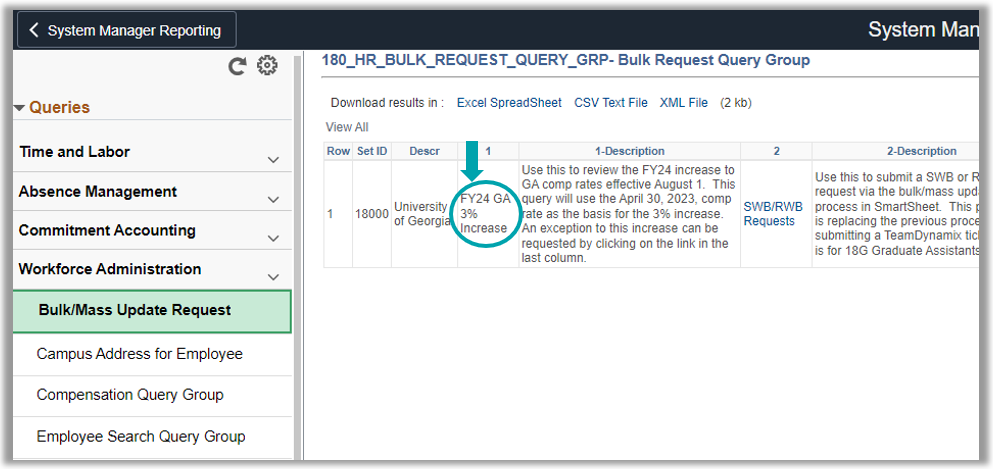
Step 2: In the query filters, enter the HR department(s) for which you would view the before and after rates.
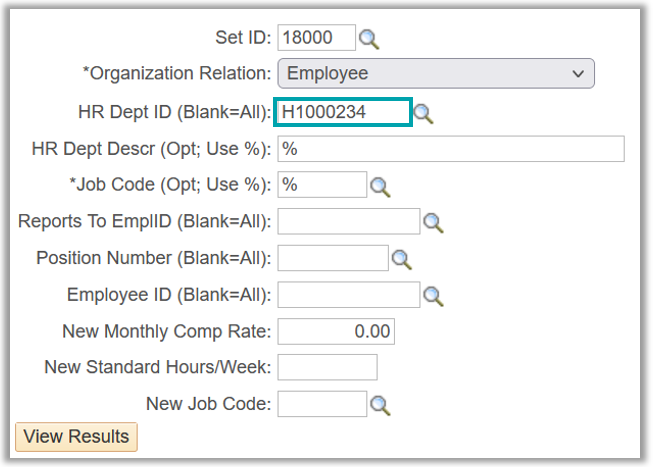
Step 3: When you run the query, you'll be able to see the current rate and the new "proposed" rate (the rate to which the compensation will be automatically updated effective August 1 if no exceptions are requested).
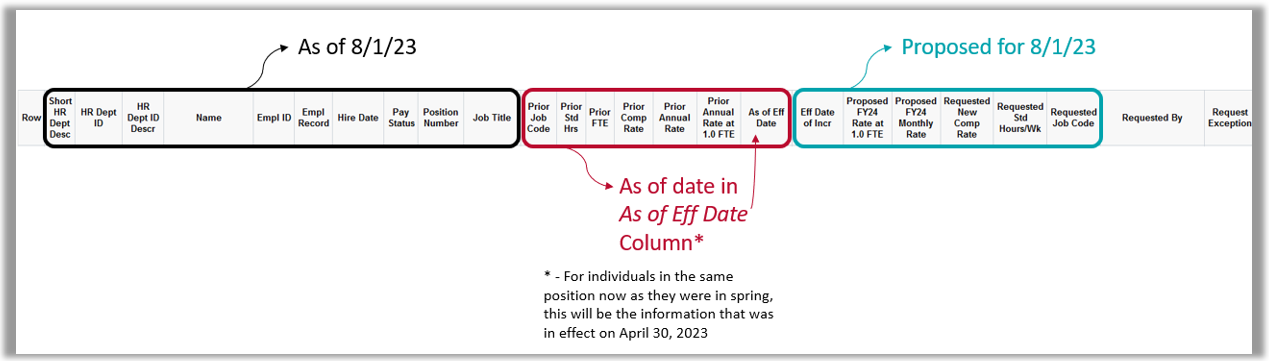
Step 4: If changes are needed for anyone on your list, click the "request exception" link in the applicable row. This will prepopulate a Smartsheet form for you to request the exception. Complete the applicable fields carefully, as this will update job data. If there is a field that you don't need to update, just leave it blank.
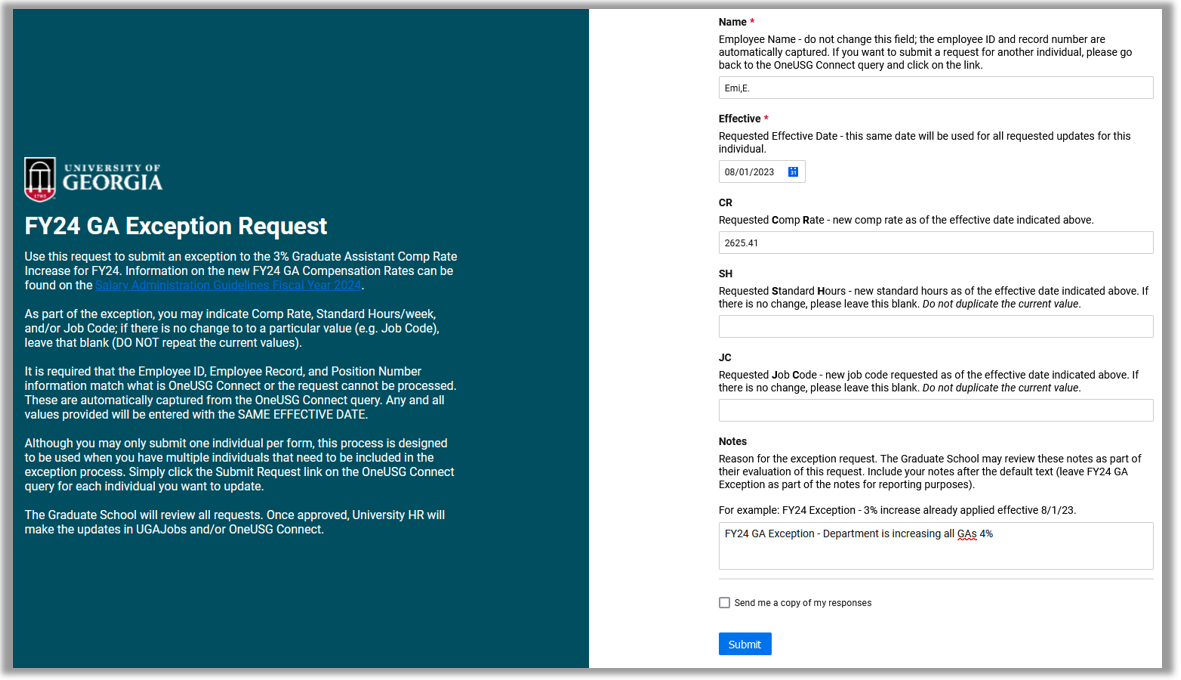
Step 5: Click "Submit" on the Smartsheet form, and you're done! Repeat for any individuals you need to update. You will be able to monitor the status of these requests from the FY24 GA Exception Request dashboard.
Note: If you have need to make the same changes for multiple individuals, you can save time by using the last three fields in the query to pre-populate your changes. This will also prepopulate the Smartsheet form. You will need to submit a separate request for each individual by clicking the corresponding "Request Exception" link for each.
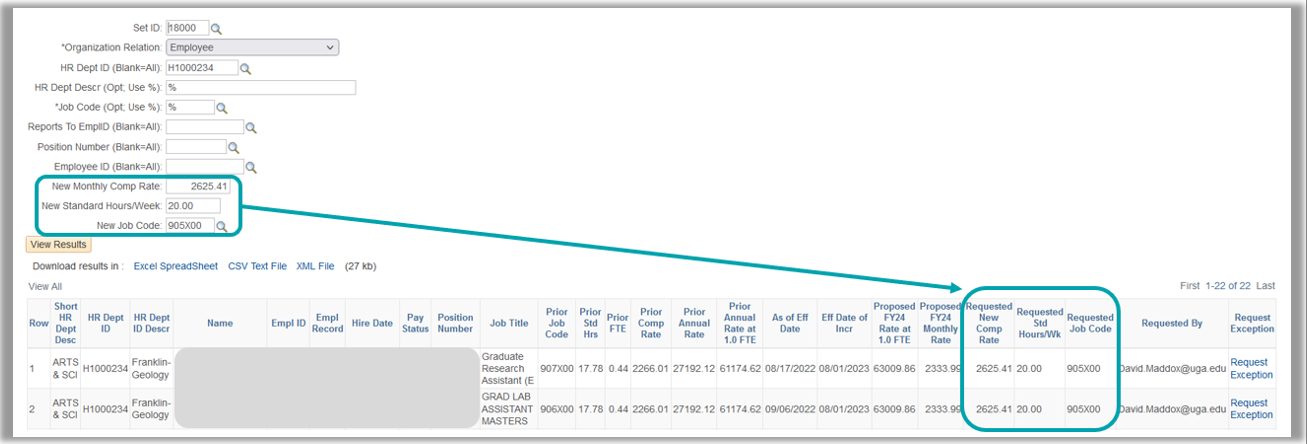
You can view a list of pending requests on the dashboard. Once a request has been processed and added to OneUSG Connect, it will drop off the dashboard.
